1. Install the Product.
Install the MSI file. This step will copy all the VBO files to the main Blue Prism folder (C:\Program Files\Blue Prism Limited\Blue Prism Automate\)
2. Import the Product VBO
Import the Product VBO to your Blue Prism application. If installed from MSI you can find the Product VBO in the Blue Prism VBO folder:
C:\Program Files\Blue Prism Limited\Blue Prism Automate\VBO
3. Generate Client ID
Open product VBO in Object Studio and run “Generate Client ID” action. Copy the Client ID.
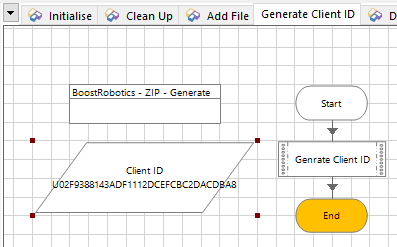
4. Get License Key
Fill the form below. You will find the Order Id in your order confirmation email. Please make sure that your order contains the selected product. Press the Activate button and your license key will be sent to your email address.
5. Activate the Product
Go to “Initialise” action and paste your license key into License data item. Save the VBO changes.

The license key can be moved from the VBO to Environment variables.